Support
In order to import a Google Earth file and create a project on PipelineCMS, you’ll need to save the file as a .kml file.
The difference between a .kmz and .kml file is that .kmz files are the "zippped” version of a .kml file.
To get started, you’ll need to go to the left sidebar in Google Earth and select the path (pipeline centerline) that you want to export and save.
Once it is selected, then right-click (or on a Mac, “command-click”) and then choose “Save As . . .”
You’ll then be presented with a dialogue box allowing you to choose the file type ( Select .kml), file name, and the location.
Set those and click on the 'Save' button.
Back on the Pipeline Project - Setup screen, click the 'Browse' button to locate and select the .KML file you just created.
Now you can select the 'Create Pipeline Project' button to continue.

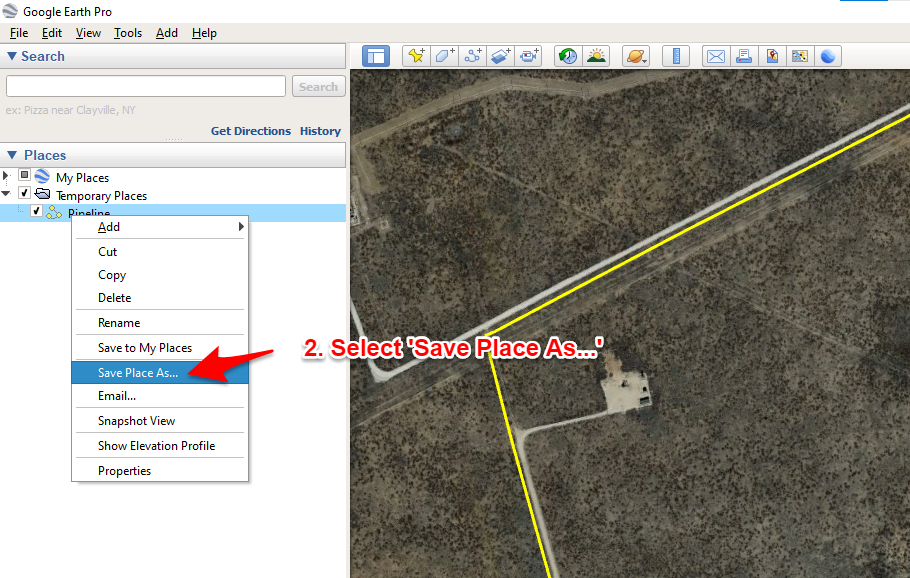


The difference between a .kmz and .kml file is that .kmz files are the "zippped” version of a .kml file.
To get started, you’ll need to go to the left sidebar in Google Earth and select the path (pipeline centerline) that you want to export and save.
Once it is selected, then right-click (or on a Mac, “command-click”) and then choose “Save As . . .”
You’ll then be presented with a dialogue box allowing you to choose the file type ( Select .kml), file name, and the location.
Set those and click on the 'Save' button.
Back on the Pipeline Project - Setup screen, click the 'Browse' button to locate and select the .KML file you just created.
Now you can select the 'Create Pipeline Project' button to continue.

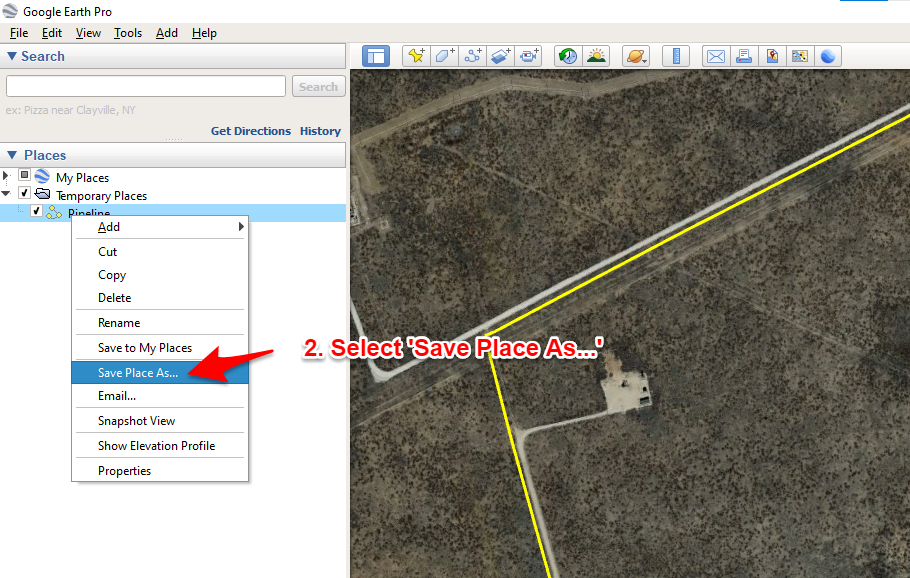


- Telephone
- (432)638-7448
- info@pipelinecms.com
Pipeline CMS is built and operated by Square Top Ventures, Inc. © 2023-2025. All rights reserved.